About TBS6991 DVB-S2 TV Tuner
TBS6991 DVB-S2 TV Tuner is a Dual Tuner Dual CI Card, it can watch and record digital satellite PayTV on PC. Or if you’re  not in the front of PC, you can even preset record schedule to auto save your favorite TV programs you want to watch. It allows insertion of two CAMs and two smartcards for recording two different PayTV( encrypted) channels simultaneous.TBS6991 can help you to watch satellite PayTV on Windows7 Media Center with TBS MCE Tool,it also compatible with MediaPortal, DVBlink, DVBDream, DVBViewer, ProgDVB, Skynet, TSreader, XBMC?MythTV,VDR and many other popular softwares.Read this article to know how to use TBS 6991 to watch payTV on Windows Media Center with TBS MCE Tool.How to Use TBS6991 DVB-S2 Dual Tuner Dual CI Card to Watch Satellite Encrypted TV on Windows Media Center?
not in the front of PC, you can even preset record schedule to auto save your favorite TV programs you want to watch. It allows insertion of two CAMs and two smartcards for recording two different PayTV( encrypted) channels simultaneous.TBS6991 can help you to watch satellite PayTV on Windows7 Media Center with TBS MCE Tool,it also compatible with MediaPortal, DVBlink, DVBDream, DVBViewer, ProgDVB, Skynet, TSreader, XBMC?MythTV,VDR and many other popular softwares.Read this article to know how to use TBS 6991 to watch payTV on Windows Media Center with TBS MCE Tool.How to Use TBS6991 DVB-S2 Dual Tuner Dual CI Card to Watch Satellite Encrypted TV on Windows Media Center?
Tools you need:
TBS6991 Dual Tuner dual CI Card
TBS MCE Tool
Windows Media Center
Step1: Install Hardware
Install Hardware:
Just insert TBS6991 into the PCIe slot and fix the card bracket with screw. Please make sure the card fit PCIe slot tightly. The next is to put back the computer cover and connect the IR receiver to the TBS6991 card.
Note: Make sure that your satellite dish aimed at the right satellite and connect dish LNB to PCI card “LNB IN” with cable.

Different from other TV tuner cards, TBS6991 not only can work as a normal satellite TV tuner card, but also allows inserting two CAMs into two different CI slots. You can find the A/B mark on its low profile bracket, just like follow picture:

If you get one or two CAMs and smartcards in hand, please make sure to insert them correctly. Firstly, please insert the smartcard into the CAM and then Load TBS6991 CI with the CAM. The bumped side of the CAM and the brand-marked https://www.doondoc.com/doc/ativan-2mg/ side of the card should face the same direction.
Note: If you connect the LNB dish to A tuner, you need to insert the CAM into A CI slot. DON’T insert the CAM into B CI slot when you connect the LNB dish to A tuner.

Step2: Software installation
Windows BDA drivers for TBS6991 come with the CD of the package. So what you need is insert the CD into your CD-ROM. Click “Install Driver” while auto-run appears.

A setup window will pop up. Click “Next “ to begin install.
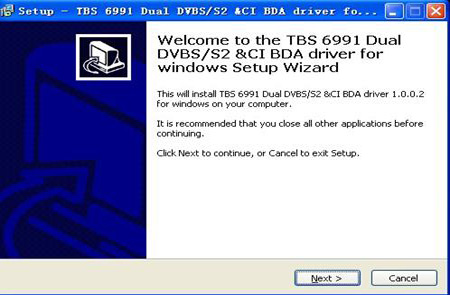
After that, click “Finish” and the installation is completed.
To verify if the TV tuner driver was correctly installed, you could choose “Device Manager”, click “Sound, video and game controllers”. You will see “TBS6991 DVBS/S2 CI BDA” on the list.
Step3: Install TBS MCE CI Tool
TBS MCE CI Tool developed by TBS Technology, it is designed for users who want to watch encrypted TV channels on Windows7 Media Center. You MUST install this plugin before starting. Otherwise, you cannot see the encrypted or PayTV on Window Media Center. Before use this MCE CI tool, please make sure you have the valid PayTV Smartcard and the compatible CAM for the CA system.
Now let’s start to install this tool. TBS has attached this plug with CD disk. You can find it on the driver’s part. Click “Install TBS MCE CI Tool” to begin, and then click “next” to finish the installation.
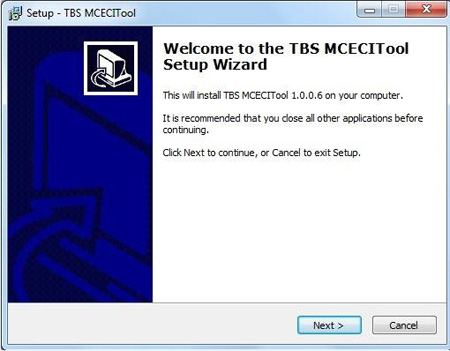
After installing the TBS MCE CI tool, Launch it, it’ll pop up a windows as follows: it shows the devices detected.
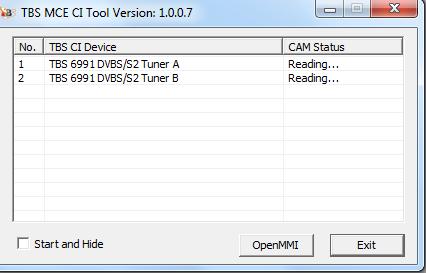
To check the CAM info, you can click “Open MMI”, you will see the detail as below:
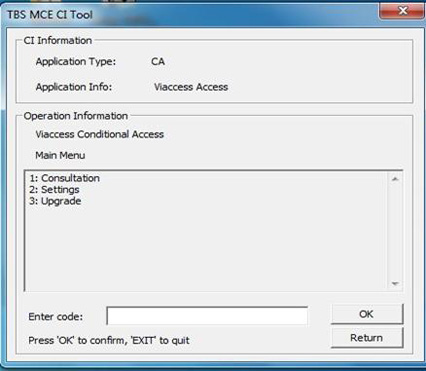
After the three steps completion,open Windows Media Center,Set up TV Signal->TV Setup->Scanning TV channels(click here to see the concrete steps) to watch encrypted payTV on Windows Media Center on your PC.
