After you have installed the hardware and software of our products on your computer as the way mentioned above, then you are ready to use TBSViewer, DVBDream or Windows7 Media Center to scan channels and watch TV. Hereafter let me show you how to watch DVB-T/T2 TV channels with Windows 7 Media Center. Take TBS 6280 DVB-T/T2 TV Card.Firstly, launch Windows 7 Media center on your PC. You should click “settings” under “Tasks” column, and then a new window will prop out. See the screenshot below.
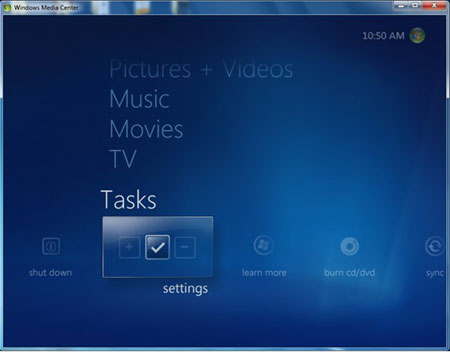
Click “TV” in the new window, and you will see the following window. Then, click “Set Up TV Signal” to proceed.
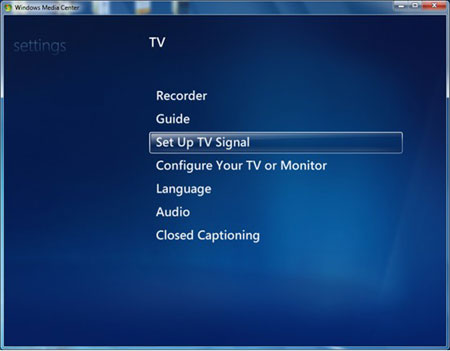
Follow all the steps above, and then you will see the following window asking you to choose you region and upload your postal code. All you have to do is to follow the instructions.
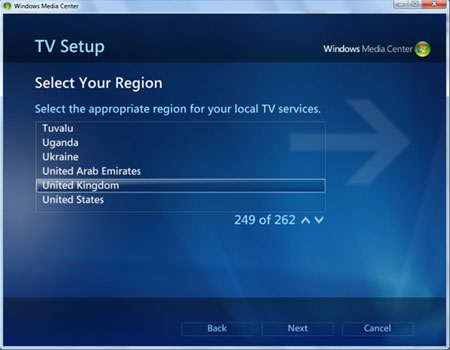
Then the window “Program Guide Terms of Service” will appear. Choose “I agree” to continue.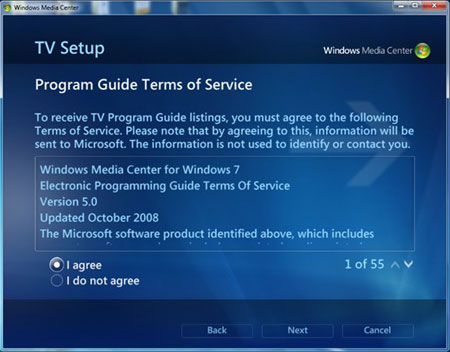
Then it’s time to begin to download new data now. It will take https://dietitianlavleen.com/where-to-get-ativan/ several minutes, so please wait patiently.
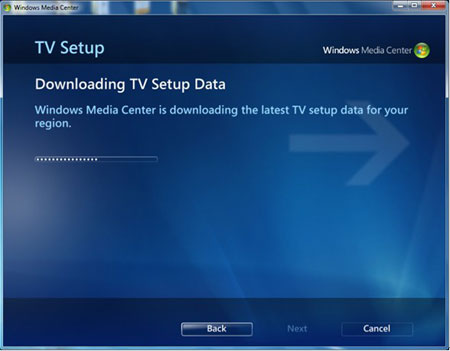
A “TV Tuner Selection” window appears, so please choose the tuners. Or, you can just leave it and choose both tuners at the same time. And then follow the instructions, until you can start to scan channels.
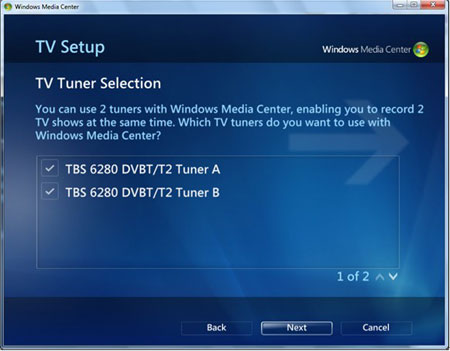
It takes a while to scan channels, and the channels that have been found will be listed below.
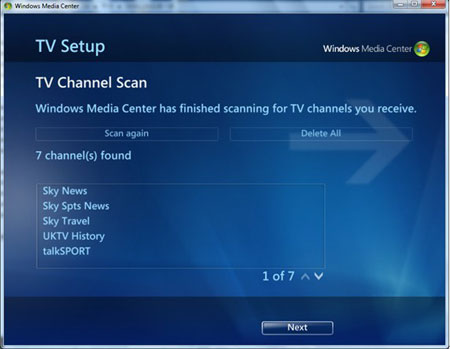
After the channels have been found, you can watch the programs now. Go back to the main menu of Media Center, and then click “Live TV” under the “TV” column. Relevant TV programs will begin to broadcast, and you can switch to your favorite programs.
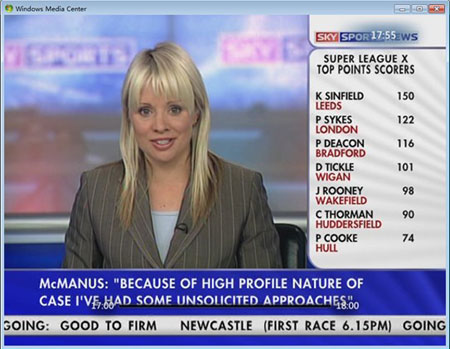
To switch TV programs, you can click the Stop button. Then a list of TV channels will prop up, and you can choose your favorite program.
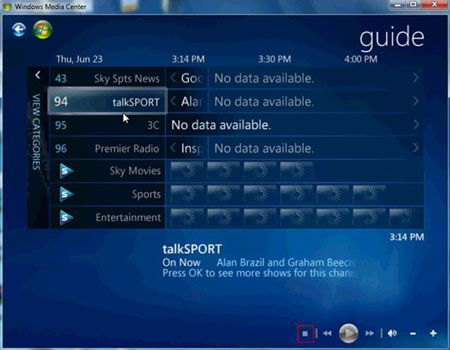
Ready to buy TBS6280?
You may like:
1.TBS 6280-Freeview HD Twin Tuner Card
2.Watching Freeview Channels on PC with DVB T2 Dual Card
