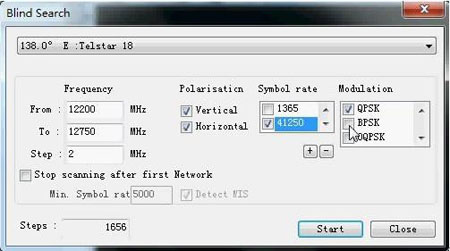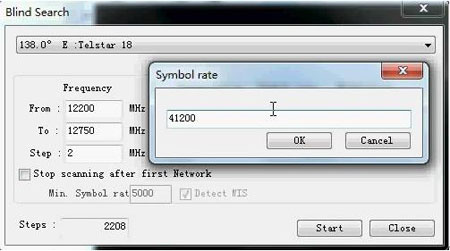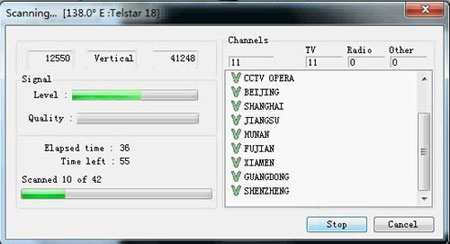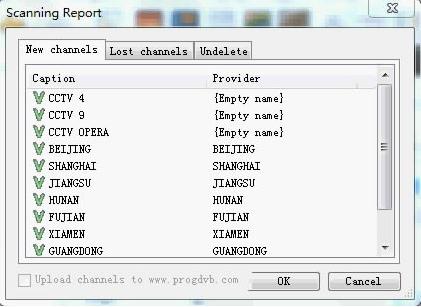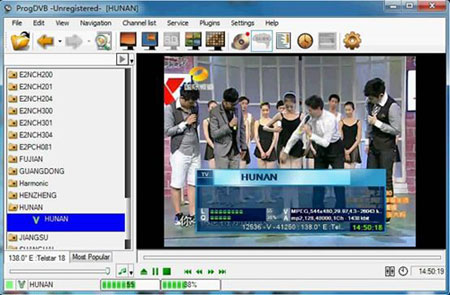ProgDVB is the universal and very powerful software for watching digital TV and listening to radio channels. It supports DVB-S (satellite), DVB-S2, DVB-C (cable), DVB-T (terrestrial) and IPTV sources. It provides blindscan function which enable users to scan their programs without filling specific frequencies.
TBS6925 PCI-E DVB-S2 Card is a professional satellite PC tuner card, a versatile PC tuner card. Besides supporting blind scan and 32APSK Demodulator, it also supports CCM, VCM, ACM mode, supports multiple Transport Stream receiving, supports Generic Stream capture, and supports up to 190 Mbit/s channel bit rate capture. TBS6925 is fully compatible with windows 7 Media Center and many other popular satellite applications, e.g. DVBDream, DVBViewer, DVBlogic, ProgDVB, Skynet, TSreader.
However, in this case, we have tested blindscan in ProgDVB with TBS 6925. Below are the procedures about how to operate.
1. After you have properly installed the driver for TBS 6925 and ProgDVB software, launch the software. Then, the software will require you to set the LNB. After the setting, the main window of ProgDVB will pop out. Find “Blind search” under the “Channel List” Menu, and you can start the blindscanning.
2. Then, the “Blind search” window will pop out. You will need to do some more settings, such as the frequency range you want to scan, polarization, symbol rate, and modulation etc. After the setting is done, you can click “Start” to initiate blindscan.
Note that you have to set all those parameters in order to proceed with blindscan, which means that at least one option should be ticked on the list. If you could not find your symbol rate on the list, you can define one by yourself by clicking “+” below its column. And then a new window will be popped out, which enable you to add one to the list.
3. While blindscaning, you will see the following window which displays the scanning frequency, signal quality and scanning process on the left, and TV channels found on the right.
4. After the scanning is done, a new window will pop out, where you can find all the new channels, lost channels, and undelete. Please click “OK” to confirm.
5. Now all the channels found will be displayed on the left column of the main window, and you can click any TV channels and watch or record.
So far, blindscan in ProgDVB with TBS 6925 is completed. By doing so, you can search all the channels in a specific frequency range. As to polarization, symbol rate, and modulation, you can set according to your own needs. If you do not have specific needs, you can select them all.
Last but not least, what worth mentioning, TBS 6925 is really a wonderful device for blindscaning. It’s a professional card for high-end users, which can spot some special frequencies that normal cards could not find. For DVB-S2 enthusiasts, TBS 6925 is definitely a “new land” that worth exploring.
Video of how to operate Blindscan in ProgDVB with TBS 6925:
Ready to buy TBS6925?
Useful Articles:
1.TBS 6925- Most Professional Satellite TV tuner Card
2.Special Satellite Frequency that TBS6925 can receive
3.How to watch free MTV HD and MTV Music HD channels with TBS6925
4.How to do DVB-S2/S blindscan on Linux