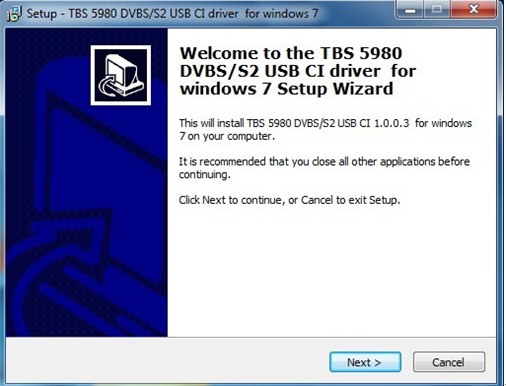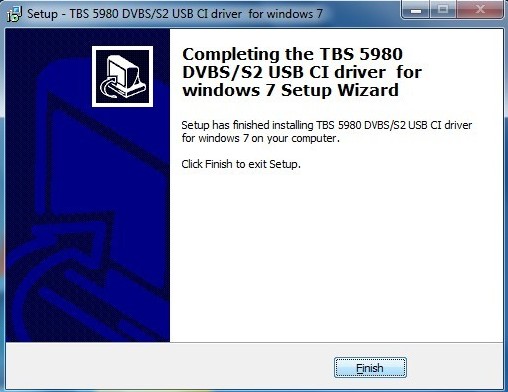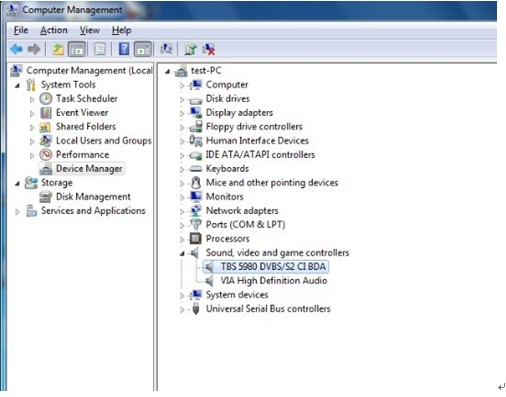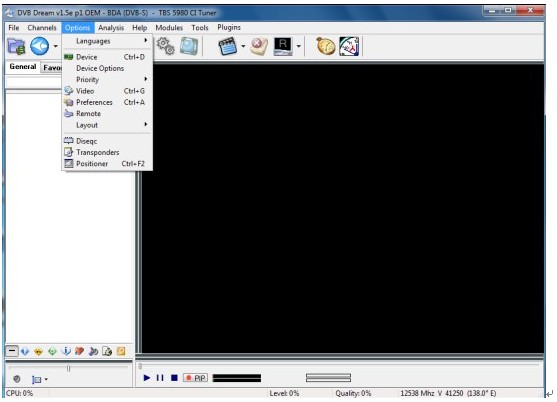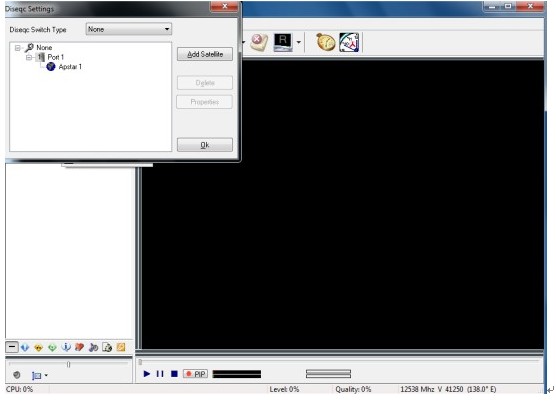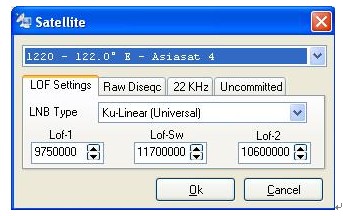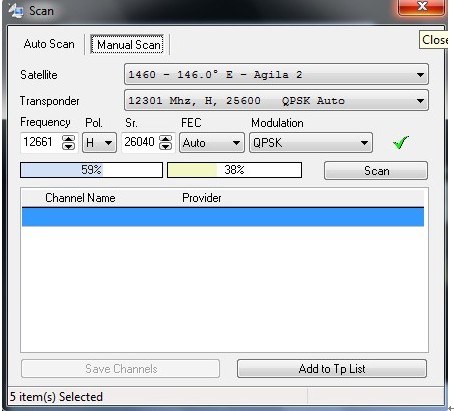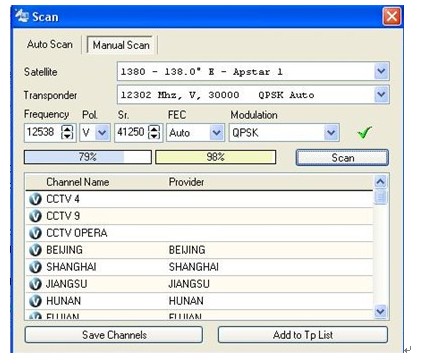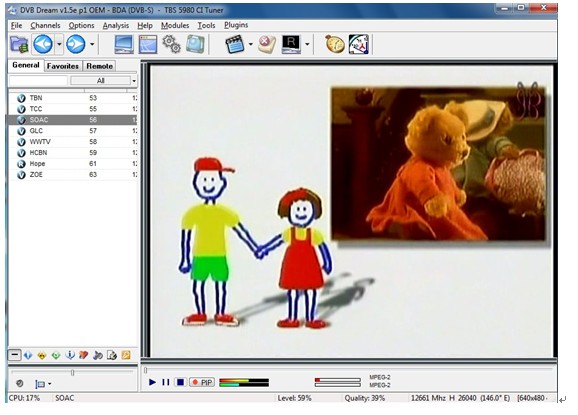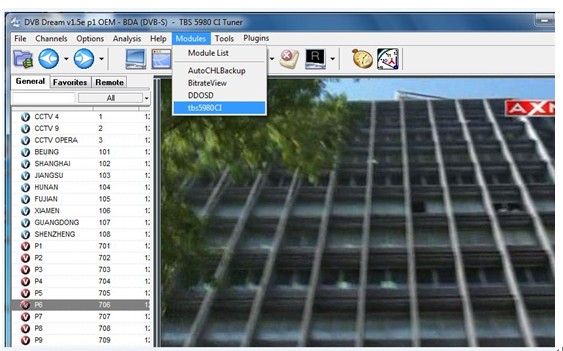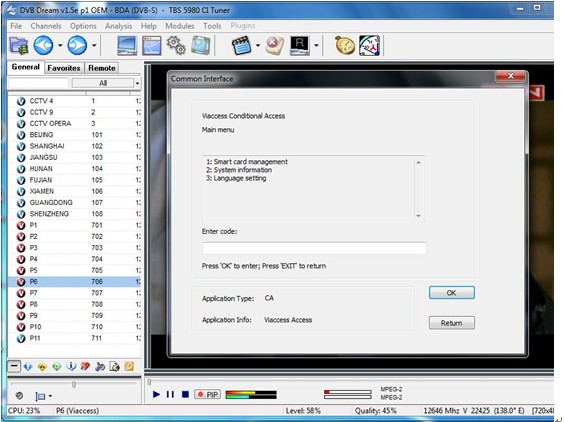- Introduction
TBS6928 is a PCI-Express interface DVB-S2 TV Tuner CI Card which supports watching digital satellite TV or downloading data from satellite on your computer. The CI slot on the board allows CAM insertion for watching payTV channels. While TBS5980 is DVB S2 USB TV Tuner Box with CI and CAMs. It is aslo equipped with a CAM (Conditional Access Module) port in one end of the box for plug-in CAM, which ensures you to connect a CAM with a compatible Pay-TV Smartcard subscription to enjoy Pay-TV channels. You can also use these two cards for downloading the data from satellite.
NOTE: The manual is applied for both DVB S2 devices. Since the two are quite similar, the use guide below is based on TBS 5980, Though, The tiny differences are specified, and TBS6928 would almost the same.
2. Hardware & Software Requirement
To use TBS5980 or TBS6928, you must have satellite dish, LNB, cable and other necessary accessories. You must have one computer with the following configurations:
l Windows 2000/XP/Vista/7 or Linux
l DirectX9.0 or later Version
l Available USB2.0 Port or PCI Express port
l CD-Rom (Driver and Software Installation)
l CAM and smartcards, such as Irdeto, conax, viaccess etc (for Pay TV viewing)+
3. Installation
3.1 Hardware Installation
For installing 5980 USB DVB-S2 TV Q-Box CI, you have to set your satellite dish aiming at the right satellite. Connect dish LNB to Q-Box “RF IN” with cable. Plug the power supply and connect it to Q-Box “DC7.5V”. Connect USB cord with one end to your computer and the other end to Q-Box “USB2.0” .As show in the pictures below. (For installing TBS 6928 DVB-S2 TV Tuner CI PCIe Card, you just need to insert your card into one PCIe slot in your computer and connect dish LNB to “RF IN” with cable.
To activate the CI support function, you also need to install a CAM into the device. After the CAM is loaded with a smartcard properly, you should insert the CAM into the device just as the way shown below.
Procedures:
1. Insert the smartcard into the CAM. The smartcard should be inserted with the embedded chip side above into the CAM, so that the chip will face towards the side of the CAM with a bump.
2. Loading QBOX CI with the CAM. The bumped side of the CAM and the brand-marked side of the QBOX should face the same direction. Note that you do not do the other way around. Otherwise, the device will not function. (TBS6928 has a card trough at the left of the card, just insert the CAM and Smartcard as TBS5980).
3.2 Software Installation
After installing the hardware, you can Insert the Installation CD into your CD-ROM. Click “Install Driver” while auto-run appears.
A setup window will pop up. Click “Next “ to continue.
Then click “Install”.After that, click “Finish” and the installation is completed.
To verify if driver was correctly installed, you could right click “Computer” and choose “Manage”
Click on “Device Manager” on the left hand side, and click “Sound, video and game controllers” on the right. If you can see “TBS 5980 DVBS/S2 CI BDA”, that means you do have installed driver correctly.
4.How to Use DVBDream
4.1. Install and use DVBDream
Click “Install DVBDream” to start installation, and then click “Next” until the installation is completed.Run DVBDream, after TBS device product is installed in the computer. Click “Device” under “Options” menu, and you will see TBS model name on the dialog.
When DVB has indentified TBS 5980 as is shown in the window, you could start use the software to watch pay TV programs.
4.2. How to use DVBDream
To set up satellite and DiSeqc switch, you could click on “Diseqc” under “Options” menu.
If you don’t use any Diseqc, just choose “None”. But if you do, choose correct Diseqc type port and click “Add Satellite”.
Choose correct satellite from scroll down menu, and set up LOF and other parameters.
After you have completed Diseqc and LNB settings, you then could click “Scan” or “Manual Scan” under “Channels” menu to search for channels.
After scanning, the available channels in this Transponder or Satellite will be spotted, so you then could click “Save Channels” to save all of them.
Click whichever you want in the channel list to watch the TV shows.
4.3. How to check CAM information
Click “tbs5980CI” under “Modules” on the menu list, and then the “Common Interface” window will pop out at your services. See the pictures below.
You can also watch the video tutorial on our Youtube.
Video Tutorial:
How to Use TBS5980 USB DVB S2 TV CI Box on Window Media Center
How to Watch Encrypted TV with TBS5980 USB DVB S2 TV QBox CI on TBSviewer or DVBdream