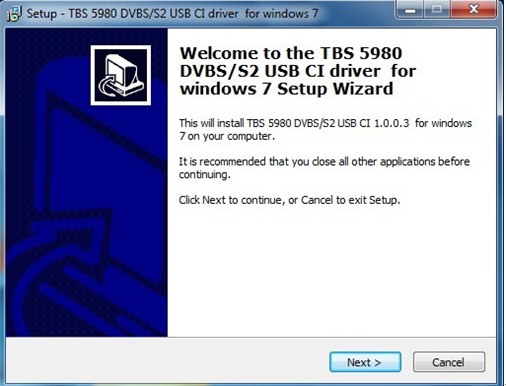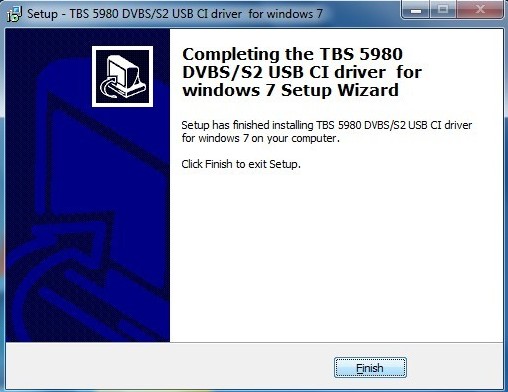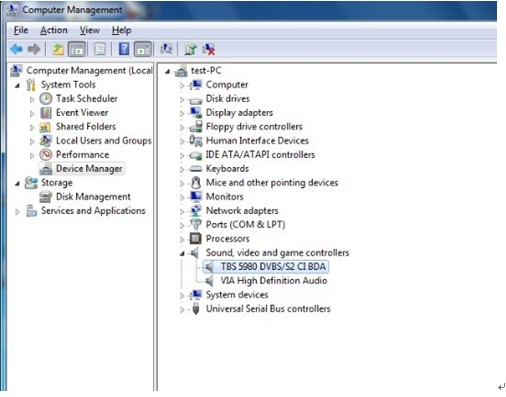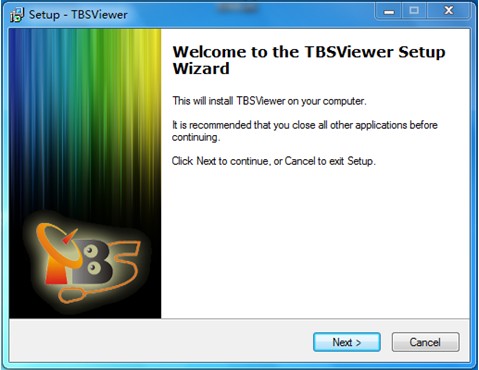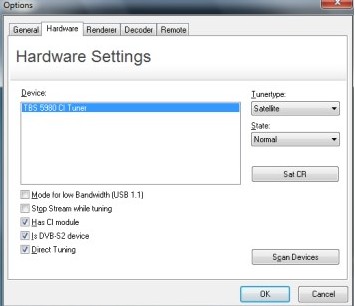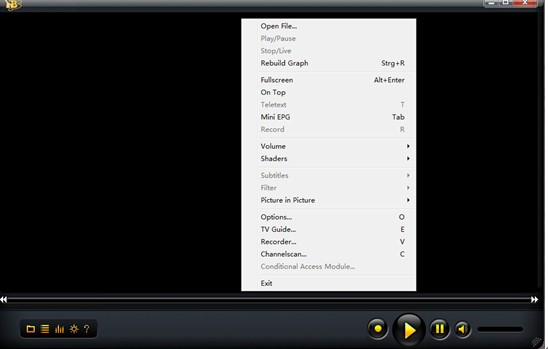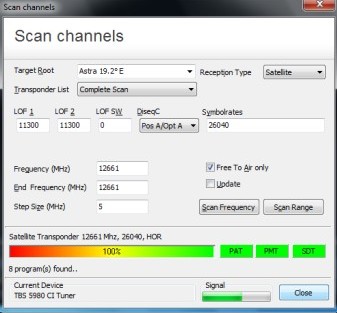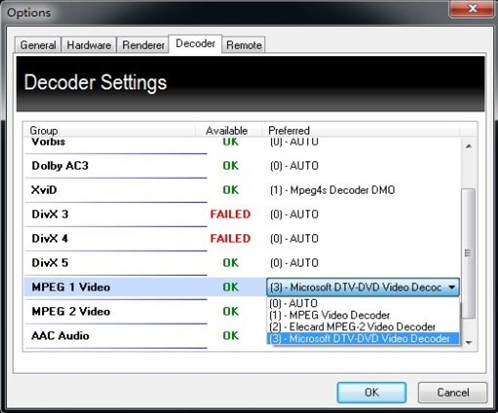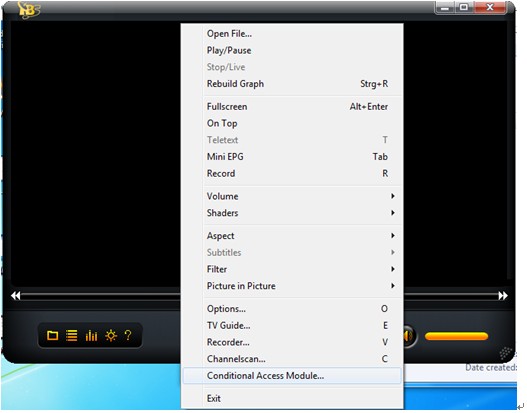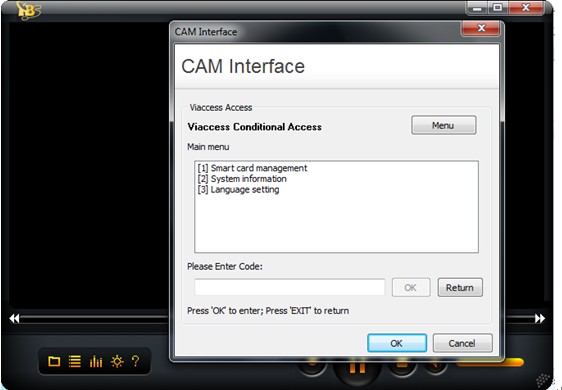1. Introduction
TBS has developed two new DVB S2 Cards with CI and CAM interface. One is with USB interface while another is with PCI express interface. TBS5980 USB DVB-S2 TV Q-Box CI is one of our latest products for watching and recording digital satellite TV on PC. It is equipped with a CAM (Conditional Access Module) port at the end of the box for plugging CAM, which ensures you to connect a CAM with a compatible Pay-TV Smartcard subscription to enjoy Pay-TV channels. TBS6928 is a PCI-Express interface DVB-S2 TV Tuner CI Card which supports watching digital satellite TV or downloading data from satellite in your computer. The CI slot on the board allows CAM insertion for watching payTV channels.
NOTE: The manual is applied for both DVB S2 devices. Since the two are quite similar, the use guide below is based on TBS 5980, Though, The tiny differences are specified, and TBS6928 would almost the same.
2. Hardware & Software Requirement
To use TBS5980 or TBS6928, you must have satellite dish, LNB, cable and other necessary accessories. You must have one computer with the following configurations:
* Windows 2000/XP/Vista/7 or Linux
* DirectX9.0 or later Version
* Available USB2.0 Port or PCI Express port
* CD-Rom (Driver and Software Installation)
* CAM and smartcards, such as Irdeto, conax, viaccess etc (for Pay TV viewing)
2. Installation
2.1 Hardware Installation
For installing 5980 USB DVB-S2 TV Q-Box CI, you have to set your satellite dish aiming at the right satellite. Connect dish LNB to Q-Box “RF IN” with cable. Plug the power supply and connect it to Q-Box “DC7.5V”. Connect USB cord with one end to your computer and the other end to Q-Box “USB2.0” .As show in the pictures below. (For installing TBS 6928 DVB-S2 TV Tuner CI PCIe Card, you just need to insert your card into one PCIe slot in your computer and connect dish LNB to “RF IN” with cable.
To activate the CI support function, you also need to install a CAM into the device. After the CAM is loaded with a smartcard properly, you should insert the CAM into the device just as the way shown below.
Procedures:
1. Insert the smartcard into the CAM. The smartcard should be inserted with the embedded chip side above into the CAM, so that the chip will face towards the side of the CAM with a bump.
2. Loading QBOX CI with the CAM. The bumped side of the CAM and the brand-marked side of the QBOX should face the same direction. Note that you do not do the other way around. Otherwise, the device will not function. (TBS6928 has a card trough at the left of the card, https://www.doondoc.com/doc/ambien-online/ just insert the CAM and Smartcard as TBS5980).
3.2 Software Installation
After installing the hardware, you can Insert the Installation CD into your CD-ROM. Click “Install Driver” while auto-run appears.
A setup window will pop up. Click “Next “ to continue.
Then click “Install”.After that, click “Finish” and the installation is completed.
To verify if driver was correctly installed, you could right click “Computer” and choose “Manage”
Click on “Device Manager” on the left hand side, and click “Sound, video and game controllers” on the right. If you can see “TBS 5980 DVBS/S2 CI BDA”, that means you do have installed driver correctly.
4. How to use TBSviewer
TBSviewer is the DVB player which developed by TBS technologies. It is total Free and user-friendly. You can get the software from the attached CD.
4.1. Install TBSviewer
Click “Install TBSviewer” from CD auto-run to start installation, click “Next” until installation is completed.
Double click the icon to launch TBSviewer, and then right-click to choose the “Options” item.If TBS product device is well installed in the computer, you can see “TBS 5980 DVB-S2 QBOX CI” on a window as follows.
4.2. Scan Channels
Run TBSViewer and right click to choose the “Channel scan”.
The windows of “Scan channels” will pop up. You can select existing satellite transponders list from the scroll down menu. Then set up the DiseqC, LNB LOF1, LOF2 and LOF SW, input transponder Frequency range here and start scan by frequency or by rangeIf you don’t use any Diseqc, just choose “None”. But if you do use Diseqc, choose correct Diseqc type.
After scan is completed, the found program numbers will be shown and the program list will be automatically saved. You can close the “Scan channels” window.
4.3. Watch Satellite TV
Move the mouse to the right part of the TBSViewer main window, and a channel list window will appear. Double click a channel to watch.
TBSviewer allows links to different Video/Audio codecs. To change Video/Audio codec, right click to pop up menu window and click the “Options”, enter the “Decoder” menu. Double click related options to select different codecs.
If your system is Windows 7, you can select “Microsoft DTV-DVD Video Decoder” which is bundled in the system.
4.4. How to check CAM information
Right-click on TBSviewer and select “Conditional Access Module”, and then the MI window will pop out for your services. See the picture below.
You can also watch the video tutorial on our Youtube.
Video Tutorial:
How to Use TBS5980 USB DVB S2 TV CI Box on Window Media Center
How to Watch Encrypted TV with TBS5980 USB DVB S2 TV QBox CI on TBSviewer or DVBdream