TV is widely available and it offers a variety of program choices that appeal to almost every interest, however, it has a large number of commercial breaks. As requirement of people watching high quality Television programs, some TV stations launch encryption TV channels for high quality TV programs, but this also means that you have to pay more monthly fees to watching the excellent TV programs.
Here our article introduce a method of how to watch encrypted TV on Windows7 Media Center with cam and TBS 6928 TV Tuner, it can save you monthly fee for watching encryption TV.
Hardware and Software you need:
—-TBS6928 DVB-S2 TV Tuner CI Card
—-Subscription card (smartcard)
—-CAM
—-Windows 7 Media Center
Note: Click here to watch the CAM list tested by TBS6928>>
How to watch encrypted TV on Windows7 Media Center?
1. Install TBS6928 and TBS MCE CI Tool
Firstly, you have to install hardware TBS6928 and its driver program. When you have finished that, inserting the CAM and smartcard properly, then you are ready to install MCE CI Tool.
TBS MCE CI Tool is particularly designed for users who want to watch encrypted TV channels on Windows7 Media Center.
Download TBS MCE Tool http://www.tbsdtv.com/download/common/TBS_MCECITool_V1.0.0.1.zip and run it as follows:
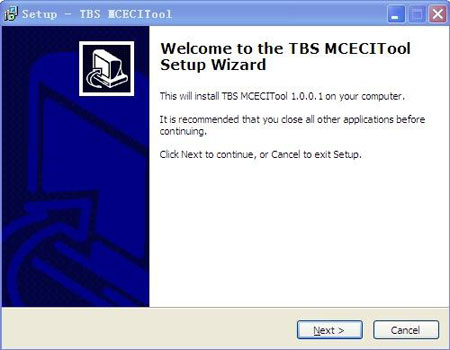
Go ahead with the steps until you’ve finished the installation of the software.
After correctly installing the tool, you can run it on your computer now. The first popped-out window is as follows, indicating the spotted hardware. If no device is listed, then probably you should check the hardware and windows driver installation of the card again.
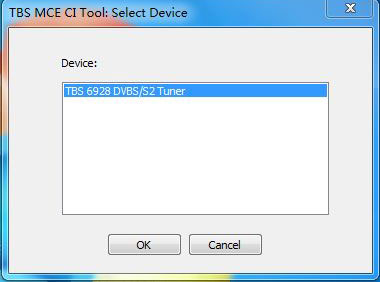
Click “OK” to continue.
Now you can just keep the interface staying open, and move on to the next step. Please do not click “Exit”, or the tool will be closed and not function any more. However, if you still want to check the cam info, you can wait a minute and then click “Activate MMI”. Relevant info will be displayed down.
2.Watch Encrypted TV on Windows Media Center:
Since TBS MCE CI Tool is functioning now, you can open Windows 7 Media Center and start scanning your TV channels. If you do not know how to use Windows Media Center with the card, we have other documents explaining how to use Windows 7 media Center with our cards.
However, there is one thing that worth mentioning here. The encrypted TV channels that you have already found may not be listed in the channel list automatically. So, you have to edit the channels as follows.
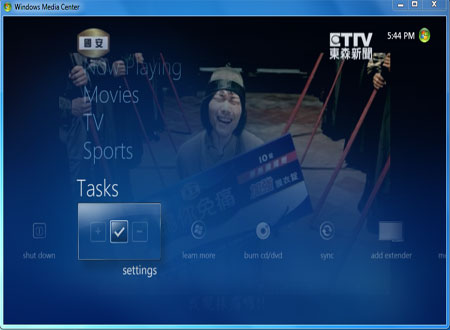
Starting from the main interface, you have to find the “Edit channels” window with the following route “Task”-“Settings”-“TV”-“Guide”-“Edit channels”.
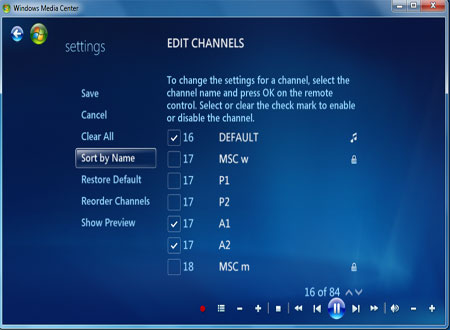
Here, you can tick all the channels that you want, and click “Save”. Then, you can go back to “Live TV” window and watch those encrypted TV channels.


