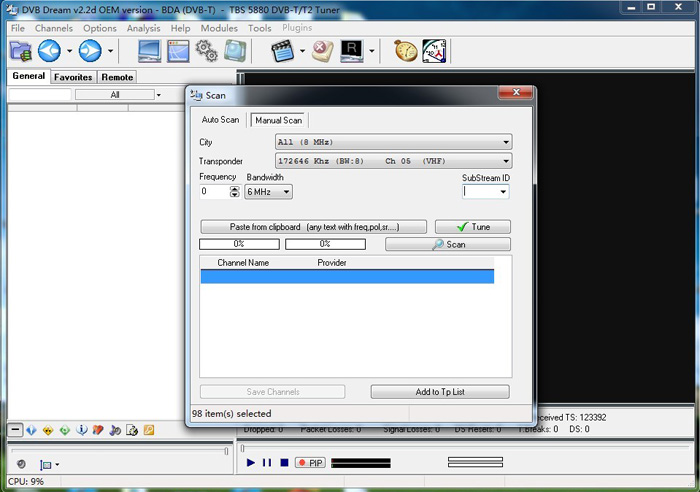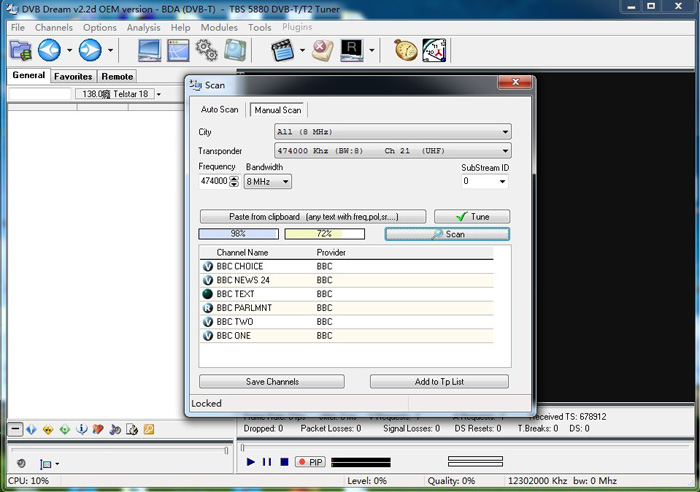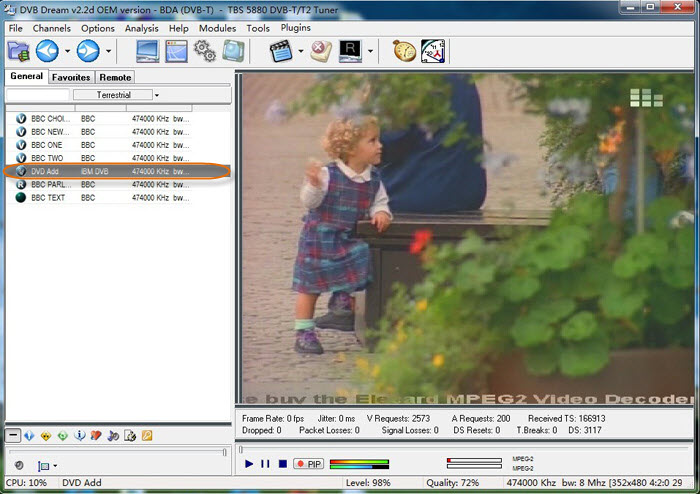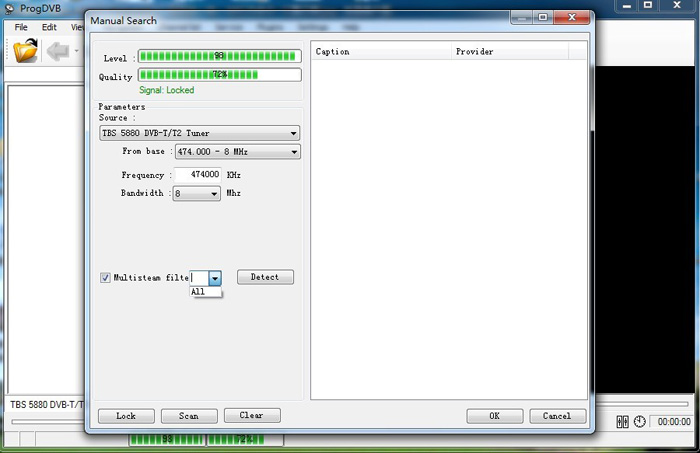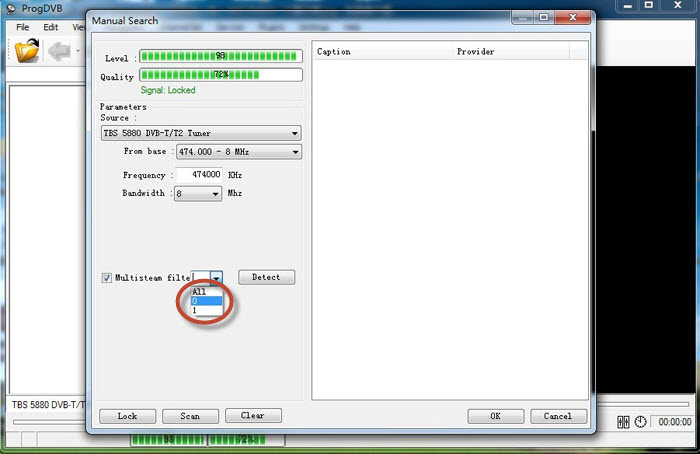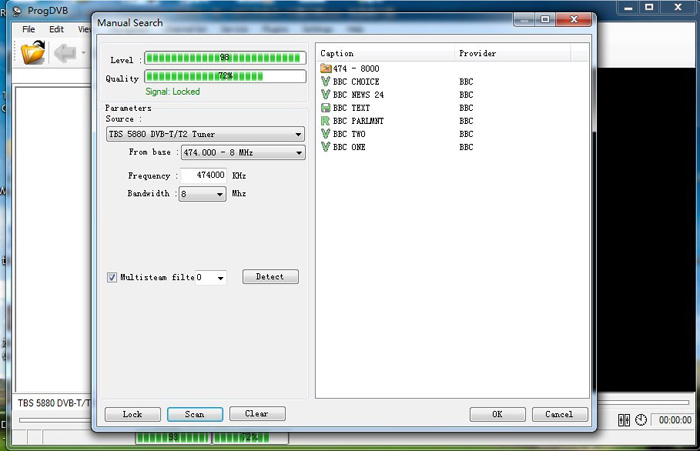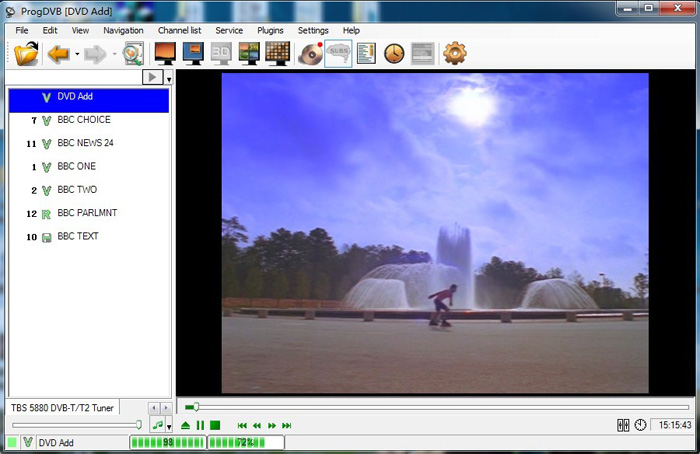First we need a simple understanding of PLP:
PLP-It’s a technology short for Physical Layer Pipe, it allows the combining of services with different transmission requirements. The configuration includes two Physical Layer Pipes that are combined and transmitted in a single multiplex.
Tools we need:
Hardware-TBS5880 DVB-T2 USB TV Tuner
(Or other TBS DVB-T2 TV Tuners which support PLP technology)
Software: DVB Dream or ProgDVB
For prepare:
Turn on your computer and connect TBS5580 to it, then install the latest driver of TBS5880 from the CD or www.tbsdtv.com/download, if you have installed the driver, please update it to the latest.
How to receive multi PLP streaming with DVB Dream?
Step1: Install and run DVBDream
Install DVBDream, and ensure it’s the latest version, then run it. Click “Channels-Manual Scan” to proceed, we can see empty drop-down box of SubStream ID.
Step2: Scan Stream ID
Click “Scan”, we will see there’re two numbers 0, 1 in the drop-download box, it indicates that we can receive two streaming in one frequency now.
Step3: Scan TV channels from SubStream
Select “0” in “SubStream ID” , then click “Scan” until we see channel list, remember to click http://healthsavy.com/product/kamagra/ “Save Channels” button to save channels scanned from “Stream 0”.
The same as last step, select “1” to scan TV channels and click “Save Channels”.
Step4: Watch TV channels from Multi Stream
Now we can see all of TV channels from “Stream 0” and “Stream 1” have listed on the left of picture below, so choose one of the TV channels to watch.
How to receive multi PLP streaming with ProgDVB?
Step1: Install and run ProgDVB
Install the latest ProgDVB and run it.
Step2: Detect Streaming
Select “Channel list-Manual Search” to proceed, we can only see “All” in “Multistream filte” Drop-down box.
Then click “Detect” button and wait a few seconds we will see ”0”,”1” has added in the drop-down box like picture below, it means that we can receive two streaming in one frequency now.
Step3: Scan TV channels from Multistream
Choose “0” ,then click ”Lock”,” Scan” button to save and scan TV channels, wait a moment we’ll see TV channels scanned from “Multistream filte 0”.
In the same way, scan TV channels from “Multistream filte 1”.
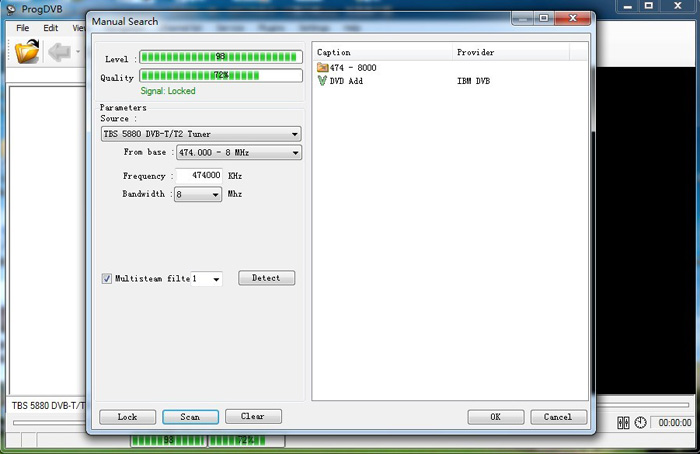
We will see all of TV channels scanned from Multistream filte “0” and “1” have listed on picture below, then click “OK” to continue.
Step4: Watch TV channels from “Multistream filte”
At last, choose one of the TV channels from Multistream filte “0” to watch
Choose one of the TV channels from Multistream filte “1” to watch