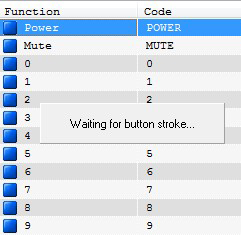Here’s a guide of how to use remote with DVBDream with TBS TV Tuners
Tools you need:
TBS 6925-You also can use other TBS TV Tuners, here we take TBS6925 as example.
TBS Remote Control-It comes with TBS6925
WinLIRC- WinLIRC allows you to transmit and receive standard infrared remote control signals. This allows you to control your computer using almost any standard infrared remote control. It also allows your computer to control other equipment which uses these signals (stereo equipment).
DVBDream- DVB program for watching TV.
TbsNxp: It is for the SAA7160-based TBS PC-DVB tuners with BDA-drivers
First- Make sure that you have installed WinLIRC,DVBDream,TbsNxp
(To download WinLIRC and TBSNxp, from:
http://crazycat69.narod.ru/sattelite/WinLIRC/plugins/TbsNxp.zip
http://sourceforge.net/projects/winlirc/files/latest/download?source=files)
Note that when you have installed TbsNxp and WinLIRC, copy the file named “TbsNxp.dll” from TbsNxp Folder to plugins folder in WinLIRC.
Refer to the following picture:
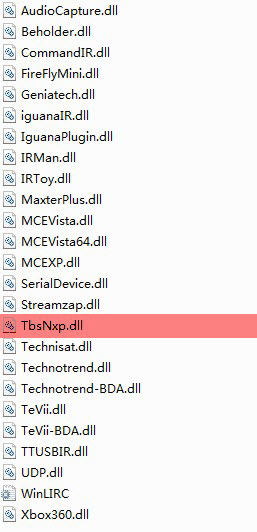
Step1: Setup WinLIRC
Run WinLIRC, it’ll pop up a window as follows. Select “TbsNxp.dll” from Input Plugin drop-down box .In Remote Configs column, click “Browse” button to choose the right file Tbs.cf from TbsNxp folder. At last click “OK” button to finish the setup.
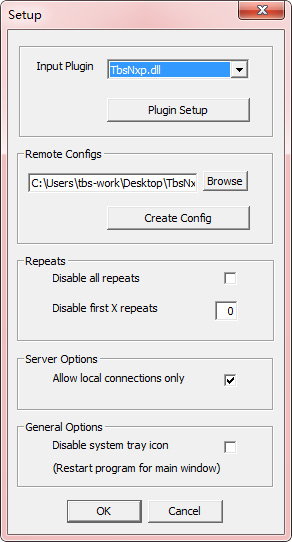
Step2: Remote
Launched DVBDream Options->Remote Dialog:
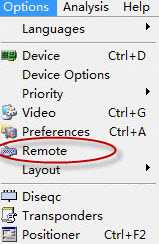
Then you’ll see the remote screenshot as follows, Select “WinLIRC”, then click Apply button.
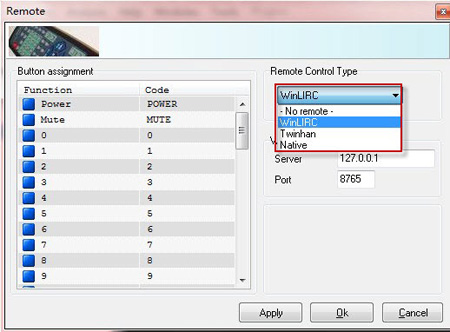
Right double click the shortcut key like “Power”, it’ll remind you “Waiting for button stroke…”, then you can input the key with TBS Remote, Just Press TBS Remote’s Power Button. (Note: You need to point the TBS remote towards the sensor)
After assign the new key, press Apply. Then you can use Power button with TBS remote.
The other shortcut keys, and so on.